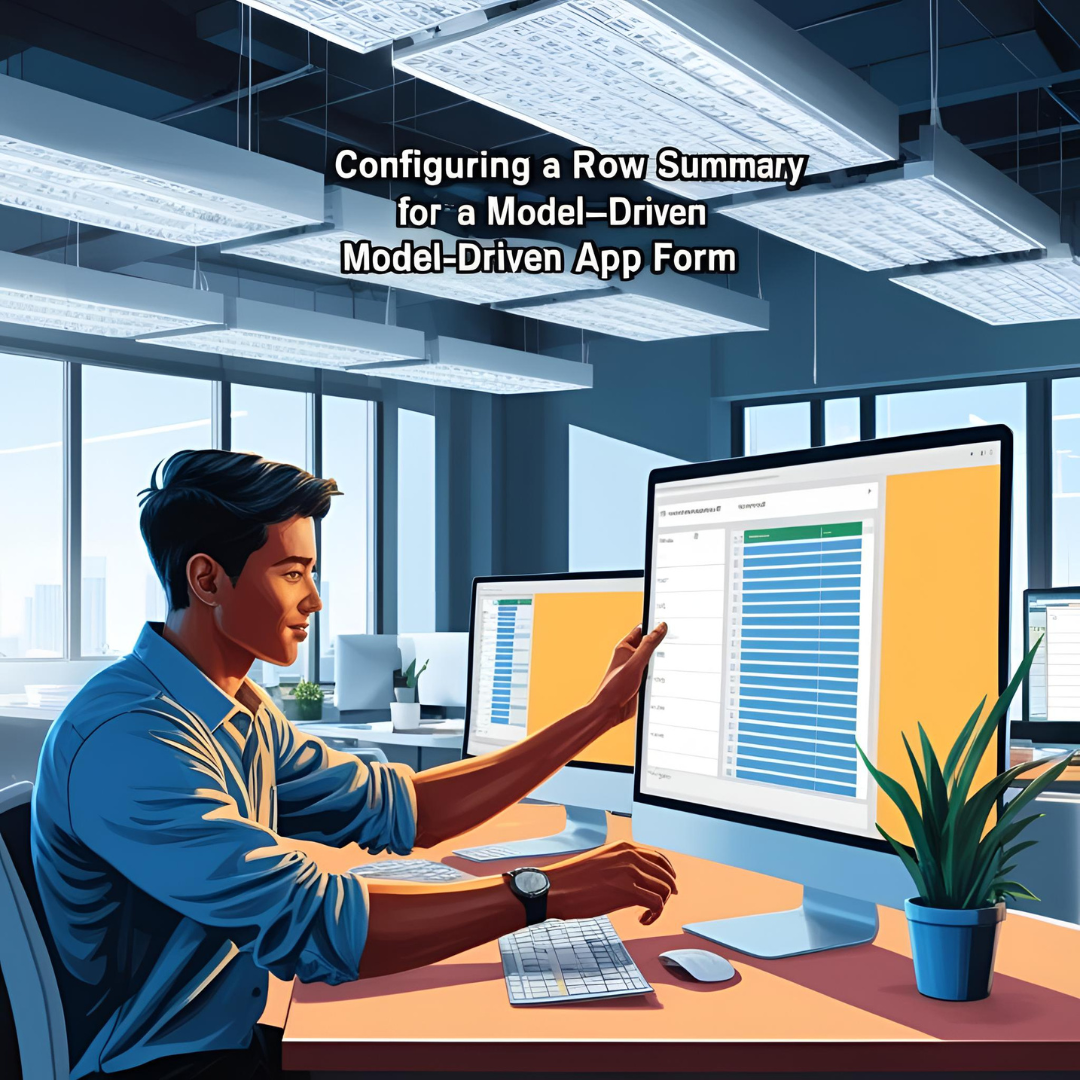
March 16, 2025 | Power Apps | 10 min read
Configure a Row Summary for a Model-Driven App Form (Preview)
This feature allows you to display key information at a glance in a customizable summary bar, improving data visibility and user efficiency.
Introduction
In a model-driven app, forms can have many columns spread across different sections and tabs, making it hard for users to find important information quickly. To solve this, you can use a collapsible summary bar at the top of the form, which shows the most important details at a glance.
As a maker, you can customize this summary bar to display a row summary, which includes selected columns you want users to see right away. The summary can also have hyperlinks to related information, making it easy to share and copy summaries to others via tools like Microsoft Teams.
This feature helps users save time by providing a quick summary of key information without having to search through multiple sections of the form.
How to enable this feature?
- In Power Apps Studio, select Settings from the top-right corner.
- Under Settings, select Admin center.
- Select Environments from the left pane and then choose your environment from the options on the right.
- Click on Settings in the top ribbon.
- Under Product select Features.
- In features page, search for AI insight cards and turn it On.
- Click on Save to save the changes.
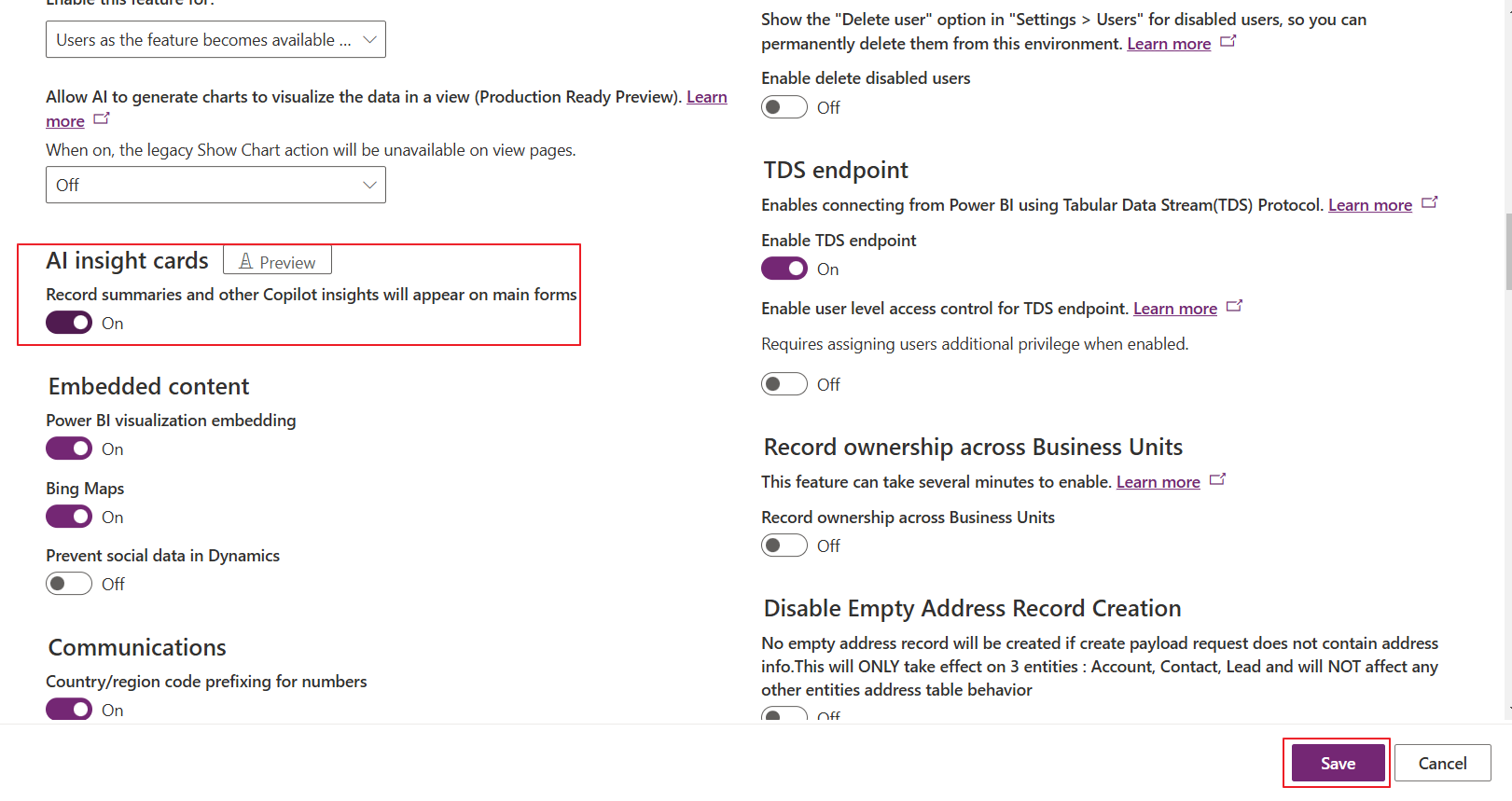
How to configure row summary?
To configure a row summary in Power Apps, follow these steps:
- In Power Apps Studio, from the left navigation pane, click on Tables.
- Find and open the table where you want to configure the row summary.o If the table isn't listed in the side panel, click on ...More (three dots) and then select the table you want from the list that appears.
- Under Customizations, select Row summary.
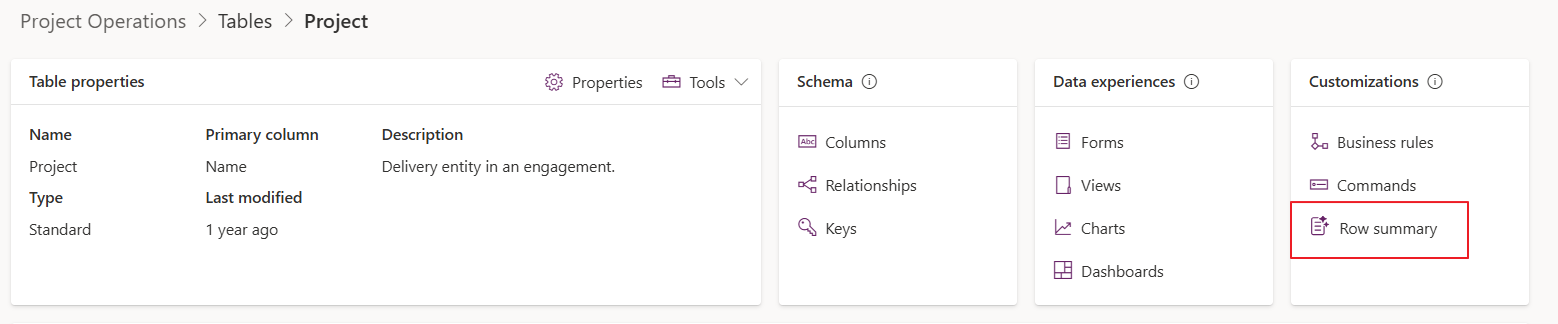
- In the AI Prompt box either click Add data or type "/" to see a list of columns. Choose the ones you want to include in the summary. You can also decide how you want the summary to appear, either as a bulleted list or a paragraph, making it easier for users to see important information quickly.
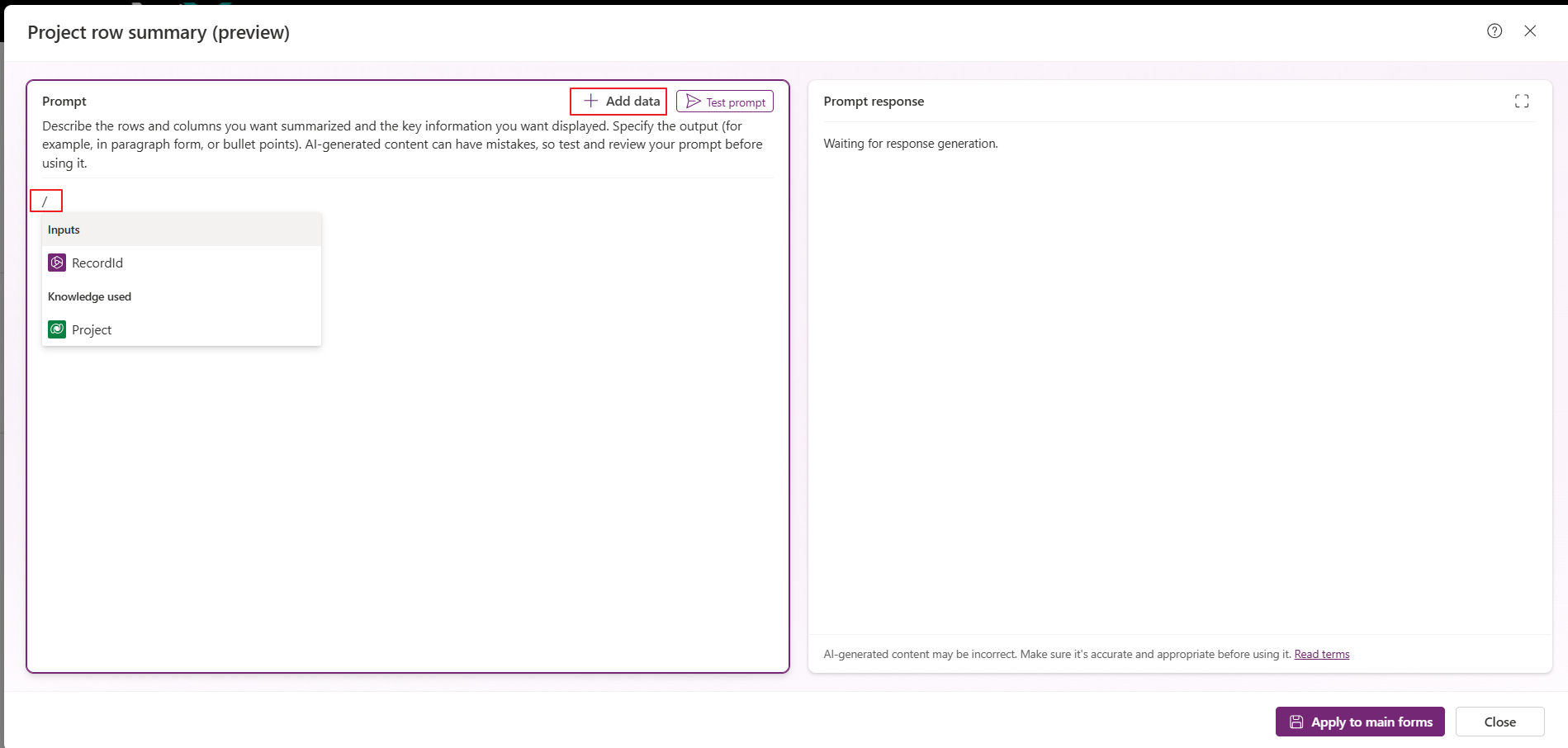
- Once you've added the columns and customized the summary, click on Test prompt to see a preview of how the summary will look. The preview will use the most recently edited row in the table to generate the response.
- If you're happy with the columns and the test result, click Apply to main forms to save and apply the row summary to the main form.
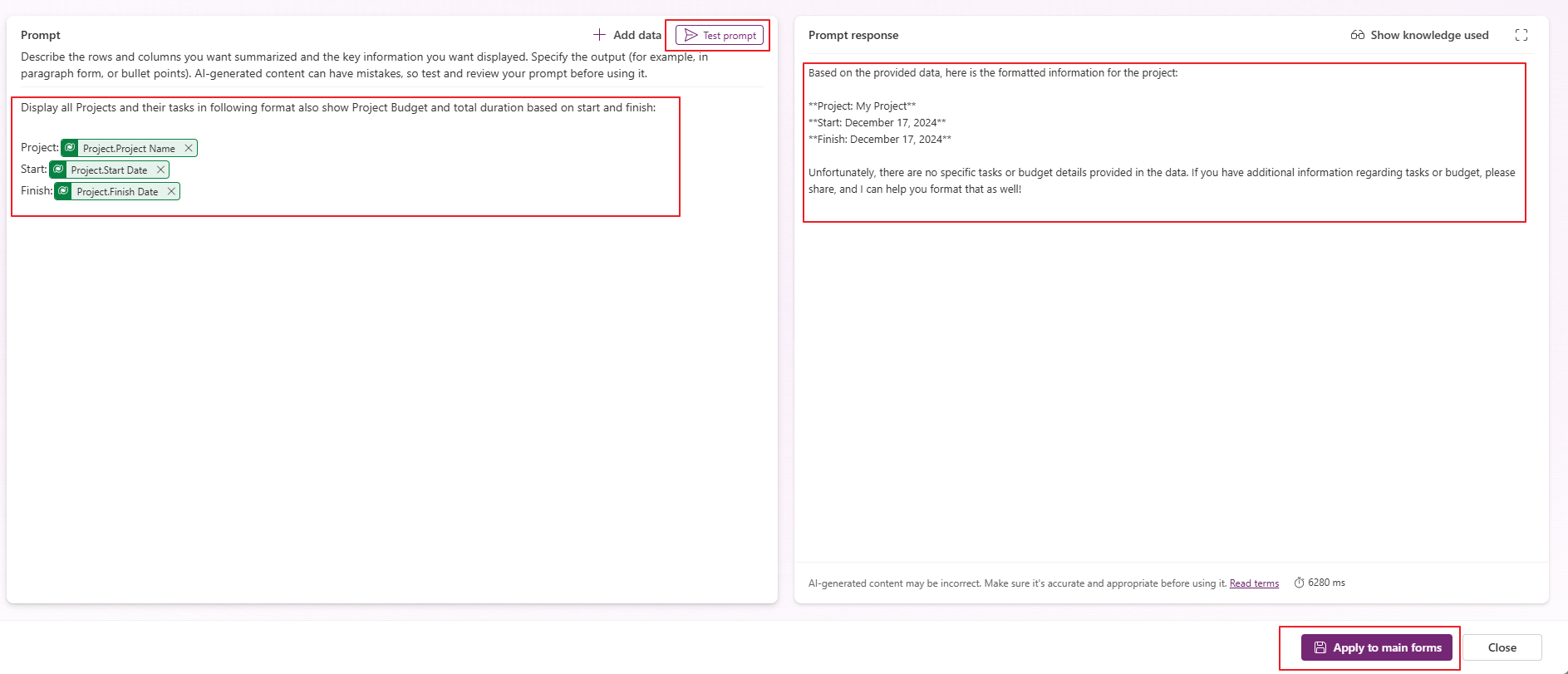
Once the row summary is applied, it will be shown on all main forms for the specified table. This means the summary will appear in every model-driven app that uses this form, providing a consistent view of important information across all apps using the table.

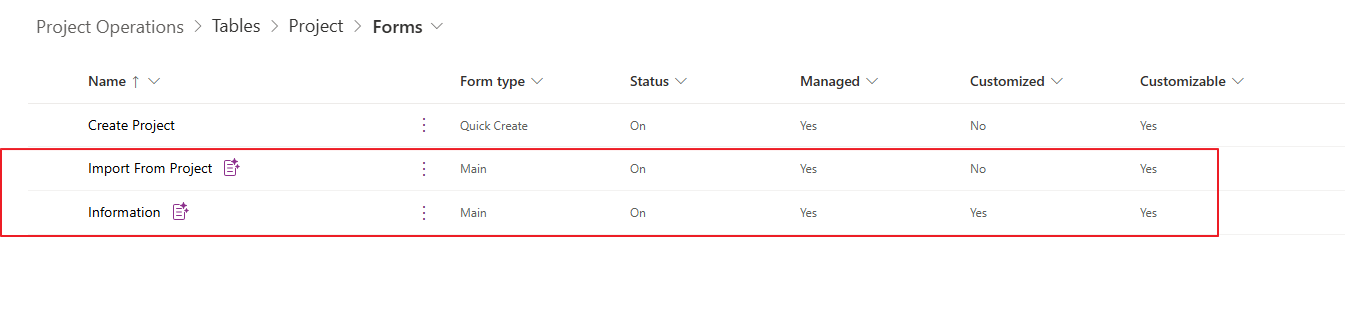
On opening main form you can see copilot summary on top.
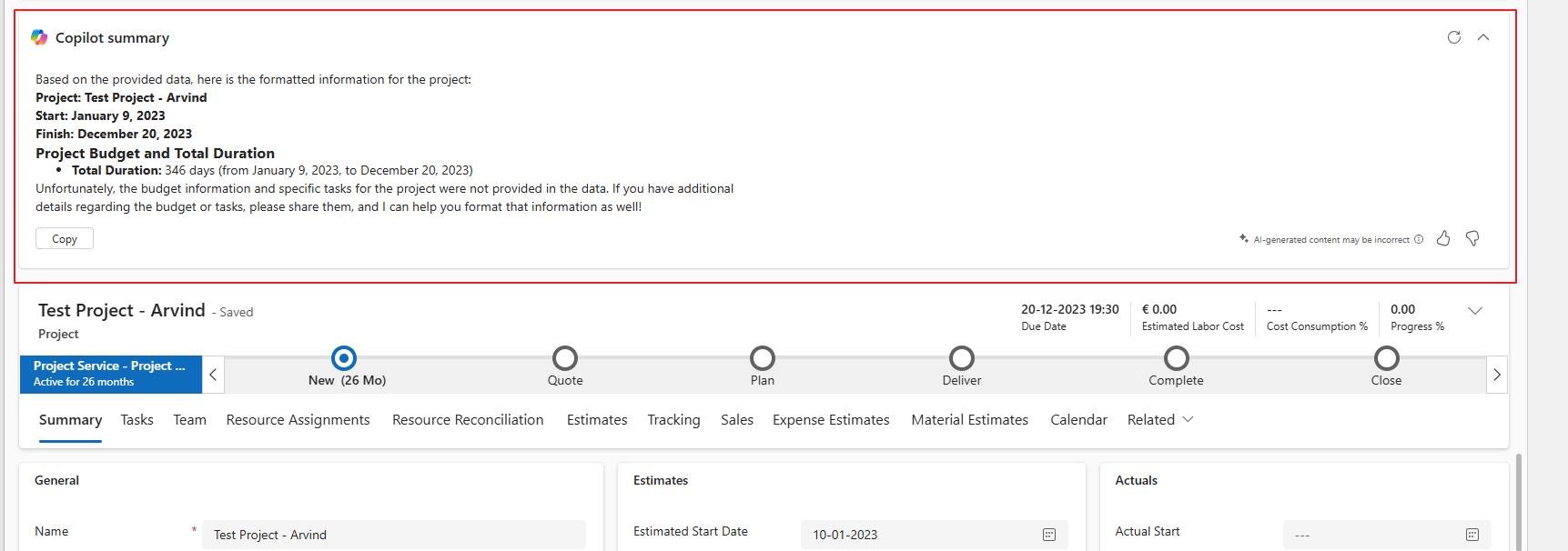
Edit a row summary
To edit a row summary for a main form, first open the table, then navigate to Customizations and select Row Summary (applied) . From there, follow the same steps as you did when creating a row summary to make the necessary changes. Once the edits are complete, apply the updated summary to reflect the changes across all relevant forms.
To hide a row summary on all main forms, follow these steps:
- In Power Apps, select Tables on the left navigation pane, and open the table where you want to edit the row summary.
- Under Data experiences, select Forms.
- On the command bar, select Row summary and then choose Hide on all main forms.
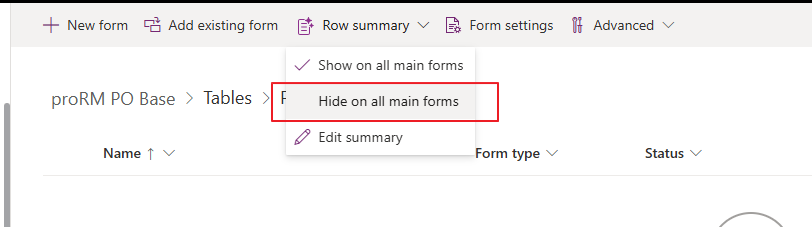
This will hide the row summary for all main forms associated with the selected table.
Conclusion
The row summary feature in Power Apps provides an efficient way to display key information at a glance, making it easier for users to access important details quickly without navigating through multiple sections of a form. By customizing and configuring the summary bar, makers can ensure that only the most relevant columns are shown, which helps in improving productivity and user experience. The ability to edit and hide row summaries further allows flexibility in managing how information is presented across all main forms in model-driven apps. This feature is a great way to streamline workflows and enhance data visibility, helping users save time and make more informed decisions.
Note: This feature is currently in preview and will be improved with each weekly release.